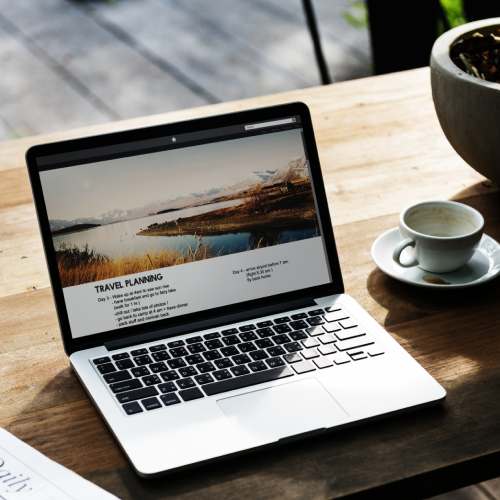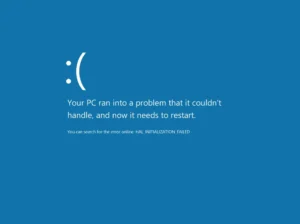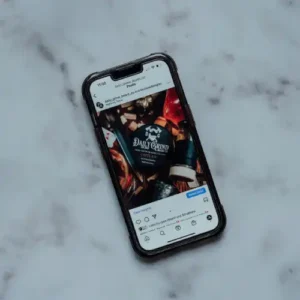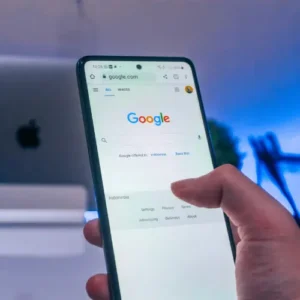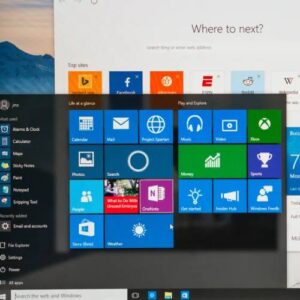Website maintenance is a crucial part of managing a successful online presence. Whether you’re updating content, fixing bugs, or making significant changes, you don’t want your visitors to encounter a broken or outdated website. To avoid this, it’s essential to put your site into maintenance mode while you work on improvements. In this article, we’ll guide you through the process of creating a website maintenance mode to ensure a seamless experience for both you and your users.
Why Use Website Maintenance Mode?
Before diving into the “how,” let’s briefly discuss the “why.” Here are a few reasons why using maintenance mode is beneficial:
- User Experience: Visitors appreciate it when you’re transparent about your site’s status. A maintenance mode page informs them that you’re actively working on improvements, which can enhance user trust.
- Error Prevention: By disabling site access during maintenance, you reduce the chances of users encountering broken links, missing content, or other errors.
- Search Engine Optimization (SEO): Google and other search engines prefer to index websites that are functional and up-to-date. Maintaining a clean and polished website can positively impact your SEO rankings.
- Security: When your website is in maintenance mode, you can focus on fixing vulnerabilities and updating plugins or themes without exposing your site to potential security risks.
Steps to Create a Website Maintenance Mode
Now, let’s get into the practical steps of setting up a maintenance mode page for your website:
1. Choose a Method
There are several ways to implement maintenance mode, depending on your website’s platform and technical expertise:
- Built-in Maintenance Mode: Some content management systems (CMS) like WordPress have built-in maintenance mode options that you can enable.
- Plugins/Extensions: If your CMS doesn’t have built-in functionality, you can install maintenance mode plugins or extensions. For example, “WP Maintenance Mode” for WordPress.
- Custom HTML/CSS: For more control, you can create a custom maintenance mode page using HTML and CSS and then upload it to your server.
2. Prepare Your Content
Create a message for your maintenance mode page that explains why the site is down and when it’s expected to be back online. You can also include contact information or links to your social media profiles for users to stay updated.
3. Activate Maintenance Mode
Depending on the method you chose in step 1, activate maintenance mode. For instance, if you’re using a WordPress plugin, go to the plugin settings and enable maintenance mode. Customize the page by adding your prepared content.
4. Set a Timeline
Be transparent about when your site will be back online. If possible, provide a countdown timer to keep users informed about the estimated downtime.
5. Test Thoroughly
Before making your maintenance mode page live, test it thoroughly to ensure that it displays correctly and functions as expected. Check for responsiveness on different devices and browsers.
6. Monitor Social Media
Keep your social media channels updated with progress on your maintenance work. This allows you to maintain communication with your audience and manage expectations.
7. Complete the Website Maintenance Mode
Once you’ve finished your updates or fixes, deactivate maintenance mode through the same method you used to activate it. Ensure everything is working smoothly before fully reopening your website to the public.
8. Inform Your Audience
Announce the completion of maintenance on your website, social media, and any other communication channels you use. Thank your users for their patience.
Conclusion
Website maintenance mode is a valuable tool for keeping your site in top shape while minimizing disruptions for your users. By following these steps and communicating transparently with your audience, you can ensure a seamless experience and maintain a positive online presence. Regular maintenance not only keeps your site running smoothly but also contributes to its long-term success.