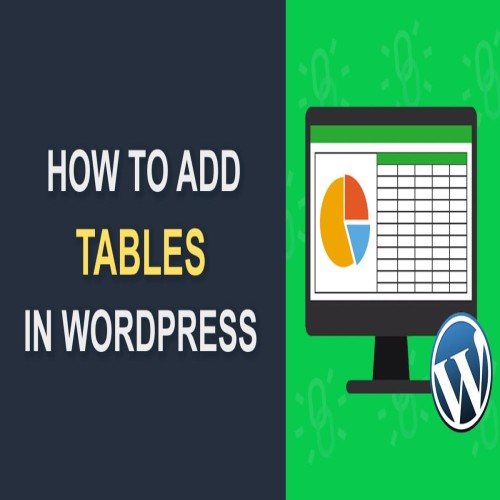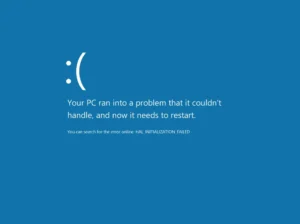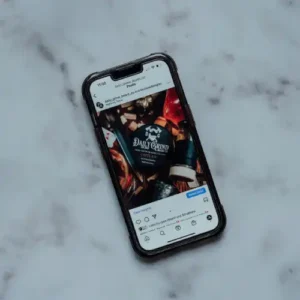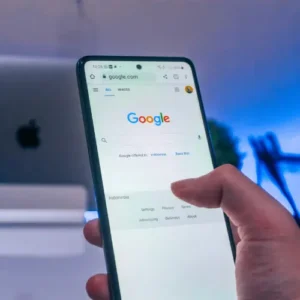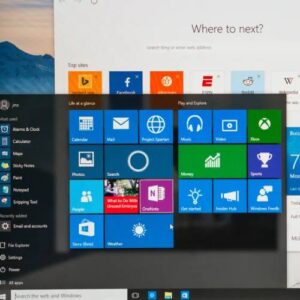For organizing and presenting information to your readers in a logical and aesthetically appealing way, tables and charts are excellent tools. When properly developed, WordPress table plugins reduce the amount of mental effort required to comprehend the facts they contain, thereby improving user experience. How to Add Tables in WordPress?
WordPress tables can be used to present a variety of structured information, like price details for a good or service you provide, a list of persons (staff, clients, partners), along with their contact information, or for sports fans, the position of teams on league tables.
These are just a few of the things you can do with tables, and there are many more as you will discover in the later sections of this lesson.
But how can you make WordPress tables that are responsive? The WordPress editor lacks the ability to create tables while being intuitive. That is to say, there isn’t a table icon to click if you want to insert a table, for example, when composing a post.
It should be noted that adding tables is an option if you are using the new Gutenberg editor. Simply search for “table” and click the table icon to create a new block by clicking the addition sign.
You will have to develop the HTML code required to make the table or utilize a WordPress table plugin if, like so many other WP users, you don’t like Gutenberg.
Continue reading for an explanation of both approaches in this tutorial.
How to Make Tables in WordPress Without Plugins
Let’s start by talking about how to make tables without using plugins. Without a plugin for producing tables, there are a few ways to install tables in WordPress. However, we’ll only take into account two: creating tables using a generator and via a Google sheet or doc.
Tables in WordPress Using Google Doc
You must first create a Google document or sheet, depending on your preference, in order to use this procedure. However, we’ll be using a doc for this tutorial.
Select Insert >> Tables after creating the file. Then decide how many columns and rows you want to add to the table.
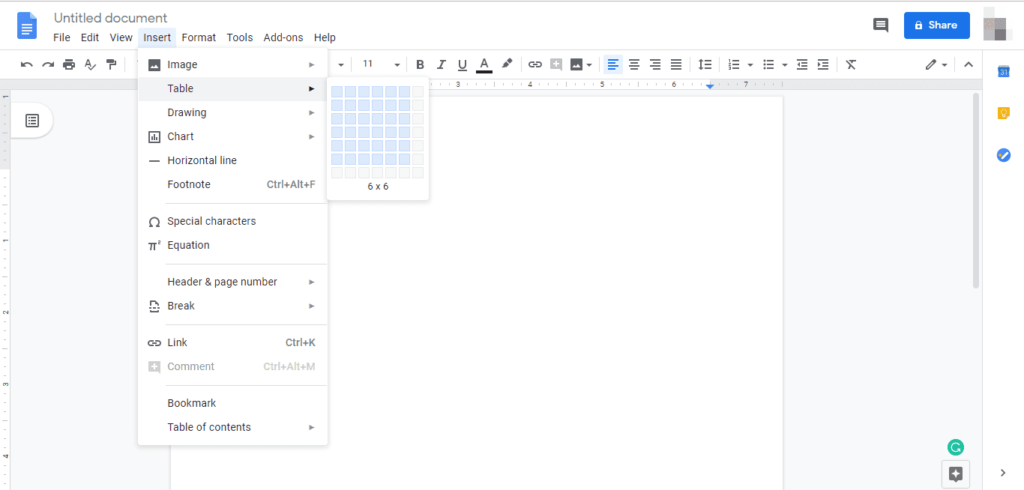
Press the enter key after choosing the desired number of rows and columns. Fill out the table after that, then copy and paste it into the WordPress editor from Google Docs.
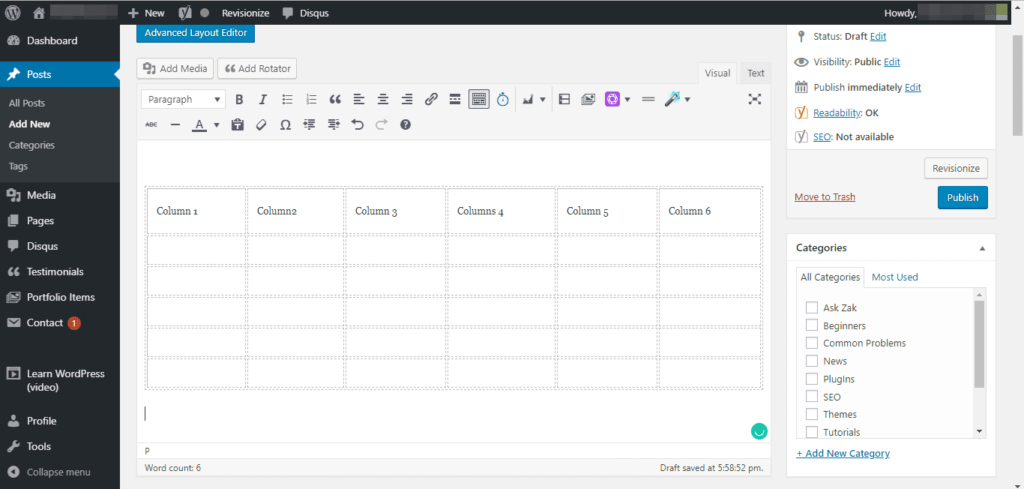
And with that, you have a brand-new table that is prepared for publication.
The drawback of this approach is that you have very few customization possibilities. There is therefore not much room for styling. Additionally, tables made in this manner hardly rarely respond, if at all. That is to say, the table might not work properly on mobile devices.
Utilizing table creators
WordPress tables are fundamentally made of HTML, which when combined with CSS styling will result in a visually pleasing table. But not everyone has strong coding skills.
Online table generators can be useful in this situation. They operate in the following manner: after you design and build a table there, the HTML code for the table is generated. The produced table can then be copied and pasted onto your WordPress website.
The creation of responsive tables that work effectively on all screen sizes is one step some online table generators take. Others, albeit in a limited way, offer styling.
Responsive Table Generator Tool and Rapid Tables are two table generators worth trying.
With the two methods shown above, creating and adding tables in WordPress articles works fairly well. The issue is that you can’t use sophisticated functions and they can only do so much. Even worse, if you’re not very tech-savvy, you can experience technical difficulties when using them.
Using plugins is the simplest method for building tables in WordPress. You don’t even need to understand how HTML codes function to use plugins.
Following that, here are the top 6 WordPress table generator plugins that are sure to produce excellent outcomes.
Top 6 Table WordPress Plugins
In addition to making it simple to insert tables, plugins typically include countless customization choices. Regardless of the WordPress themes they are used on, they function fairly well.
Here are some table plugins to test after that.
WordPress Tables with the TablePress Plugin
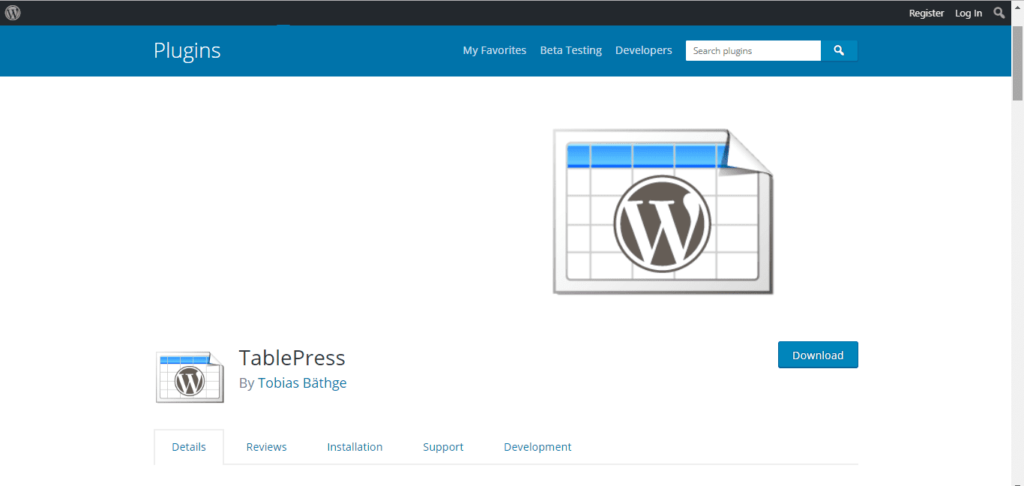
Tablepress is one of the best free WordPress table-generating plugins for beginners. There are 3,000 good evaluations and 800,000 active installations as evidence that the plugin is useful.
The fact that this plugin allows for a ton of customization is one of its finest aspects. You can include media files, links, and photos. Additionally, you may modify the table’s structure, alter its background color, and even import tables directly from Google Docs.
The plugin includes features that, among other things, enable responsive tables, row and column filtering, and more.
Utilizing the TablePress Plugin
Install and activate the plugin from your WordPress dashboard to get going.
Visit Tablepress after installation and activation. New Table Add
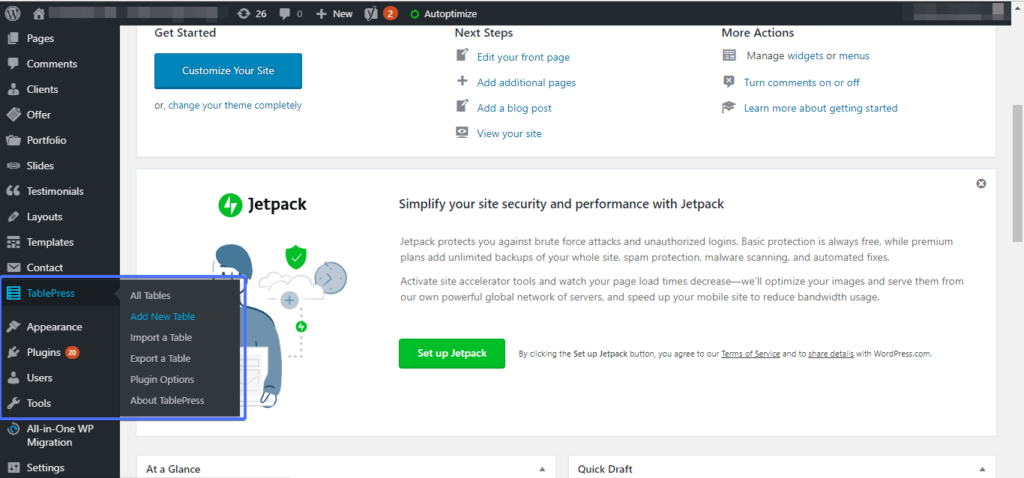
Give the table you’re about to create a name on the following page. If applicable, enter a description for the table before choosing the appropriate number of rows and columns.
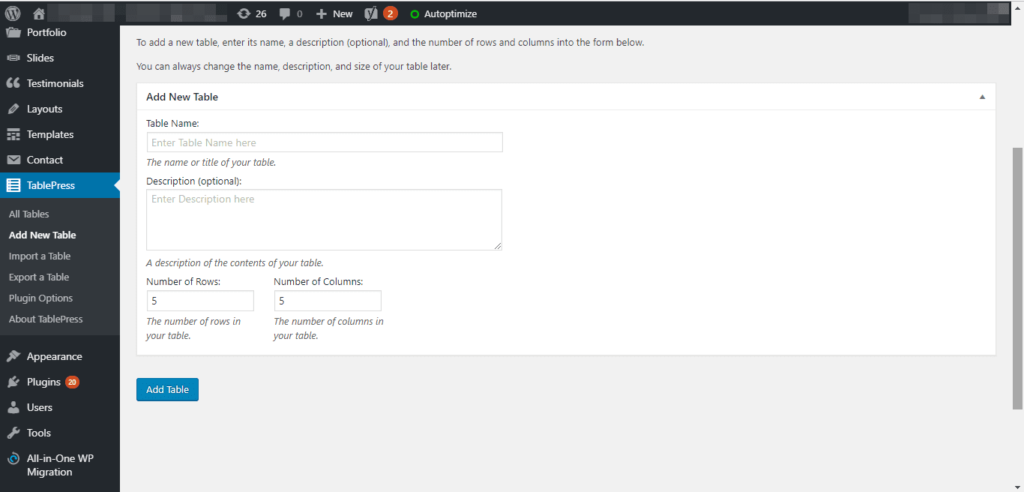
Once finished, press the Add Table button.
You will be directed to the table’s edit page after clicking. By adding content to the table, you can populate it here. To do this, locate the Table content area by scrolling down.
You can insert photos and links, delete or duplicate rows and columns, collapse table cells, and more in addition to adding content to the table.
After finishing, scroll down and select Save Changes.
The table is now complete, and the next step is to add it to your post. You must first copy the table’s shortcode in order to do this. You can accomplish this by going to TablePress >> All Tables. then find the table you want to copy, and click Show Shortcode next to it. Upon clicking, a pop-up alert displaying the shortcode will appear.
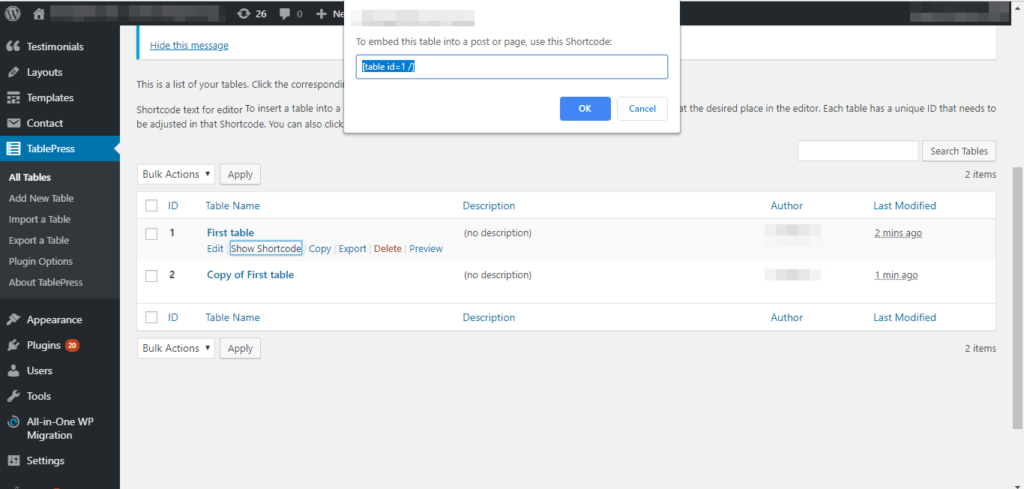
Copy the code, then paste it into the post where you want to insert the table.
TablePress makes it simple to import tables that are in CSV or XLS formats into WordPress. All you have to do is go to TablePress >> Import a Table. Choose the table-containing file, indicate the desired format (CSV, XLS, or HTML), then import either a new table or a replacement for an existing one.
Laditech is an IT company that specializes in helping businesses express their stories, find new audiences, and create leads through site design, content production, SEO, PPC, social media marketing, and other services. Laditech specializes in creating custom WordPress websites that connect effortlessly with businesses.